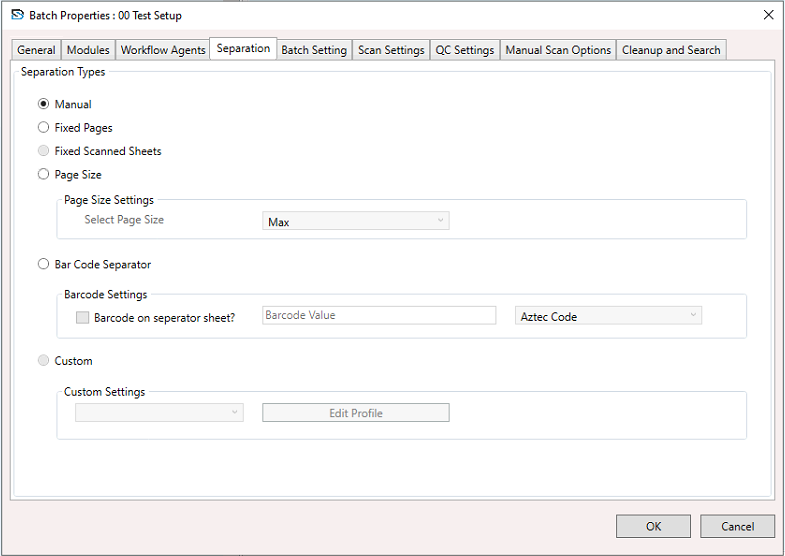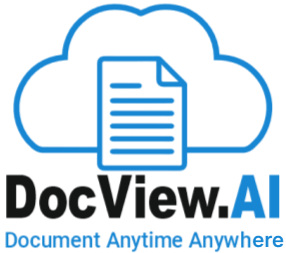Batch Setup - Separation Section
On selecting a Batch Setup, right-click to open the context menu and select Batch Setup Properties.
The Batch Setup Properties window appears.
On the Batch Setup Properties window, select the Separations section, and configure the settings as described below:
No automatic separation.
The user must manually define where a new document starts.
Useful when documents vary significantly in format or structure.
Automatically separates after a set number of pages.
Ideal for documents that always have the same number of pages.
Example: Every 2 pages is considered one document.
Similar to fixed pages but based on physical sheets scanned rather than logical pages.
Useful when duplex scanning is enabled.
Separates based on page size (e.g., A4, Legal).
Useful when different document types are physically distinct in size.
Page Size Settings:Lets you select the target page size from the dropdown.
Select any one (A0 , A1, A2, A3 , A4, A5 , A6)
Example: If “Max” is selected, it looks for the largest page size.
Uses a barcode to identify the beginning of a new document.
Barcode Settings:Barcode on separator sheet?
– If checked, the system expects a barcode on a dedicated separator page
Barcode Value
– Define the specific barcode text or pattern to trigger separation.
Barcode Type
– Choose barcode format (e.g., Aztec Code,CodeBar, Code 39 (Code 3 of 9),
Code 93, Code 128, Data Matrix, EAN 8, EAN 13, ITF, MaxiCode, PDF 417, QR-Code,
RSS, RSS Expanded, UPC-A, UPC-E, All 1D, UPC EAN Extension, MSI, Plessey, IMB QR
Code, etc.).
Allows for complex logic or scripting to define separation rules.
Custom Settings:- Choose a predefined profile.
- Click Edit Profile to adjust the custom logic.
Once you configure the desired separation method:
Click OK to save the configuration.
Click Cancel to discard any changes.