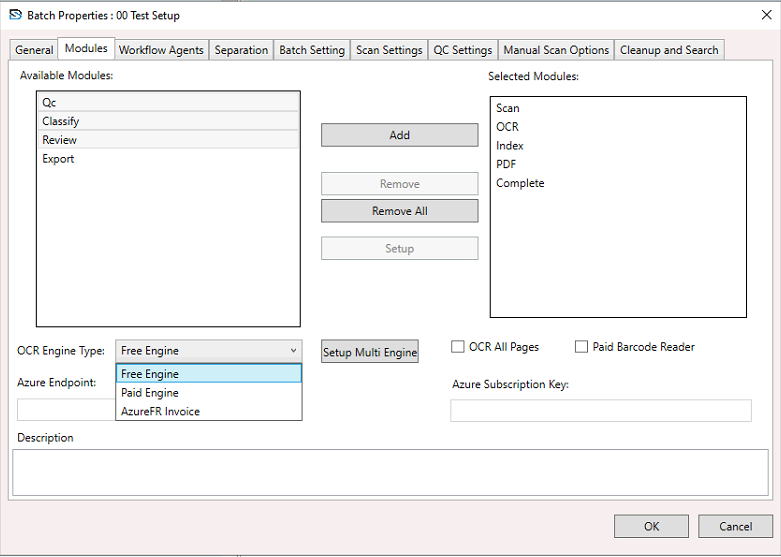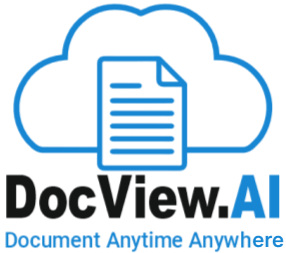On Selected a Batch Setup Right click will open the a context menu from that select a Batch Setup Properties.
The Batch setup Properties window appears.
On the Batch Setup Properties window, select the Modules section, and configure the settings as described below:
Available Modules:
This panel displays a list of modules not currently included in the batch workflow. You can add modules to the active sequence by selecting from this list and clicking the Add button.
Common modules include:
QC (Quality Control): For manual verification of extracted data.
Classify: Automatically identifies document types.
Review: Allows validation or correction of extracted data.
Export: Sends processed data to an external system.
✅ You can freely move modules between Available and Selected using Add, Remove, or Remove All options.
Selected Modules:
This panel shows the modules actively part of the current batch workflow, displayed in their execution order.
❖
Typical sequence might include:
Scan: Document capture.
OCR: Text extraction from images.
Index:
Data indexing using predefined fields.
PDF: Conversion to or generation of PDF files.
Complete: Final status update for the batch.
🔁 You can reorder, configure, or remove any module from this list as needed. Click Setup to modify individual module settings.
OCR Engine Type:
Free Engine: Uses the default OCR tool.
Paid Engine: Requires a licensed engine for enhanced capabilities.
AzureFR Invoice: Azure Form Recognizer optimized for invoice processing.
⚠️ Paid and Azure options may require extra configuration and a valid license.
Azure Endpoint:
If Azure OCR is selected, enter the endpoint URL to connect your application to the Azure OCR service.
Azure Subscription Key:
Provide your Azure Subscription Key to authenticate access to the Azure OCR engine.
Setup Multi Engine:
Click this button to assign different OCR engines for various document types, enabling cost-effective and accurate processing.
OCR All Pages:
Enable this option if OCR should run on every page. Disable it to OCR specific pages based on setup rules.
Paid Barcode Reader:
Check this box to use a licensed barcode reader for documents that include barcodes (e.g., for form separation or structured input).
Description:
Add notes or context about the setup to help other users understand the configuration and purpose.
✅ Once all desired modules are added, removed, or configured, click OK to save your workflow, or Cancel to discard changes.