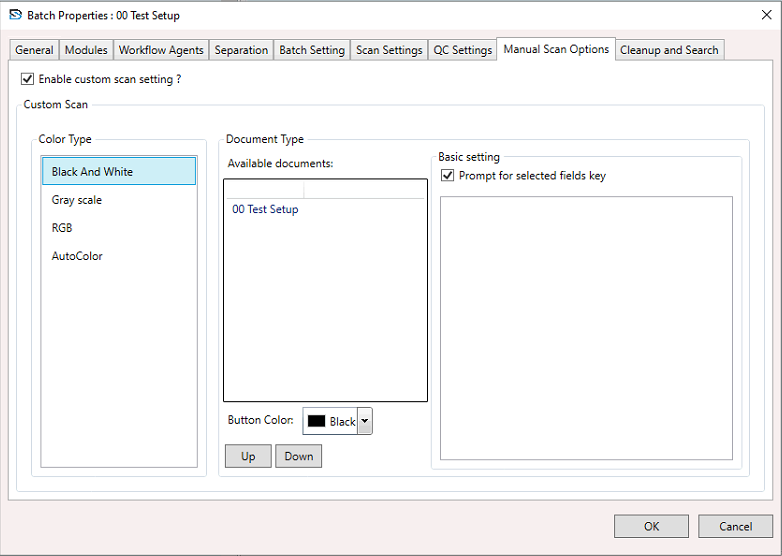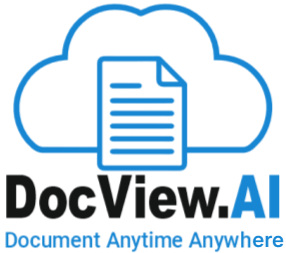Batch Setup - Manual Scan Options
On selecting a Batch Setup, right-click to open the context menu and select Batch Setup Properties.
The Batch Setup Properties window appears.
On the Batch Setup Properties window, select the Modules section, and configure the settings as described below:
Enable custom scan setting?
Check this box to activate the Custom Scan section.
If unchecked, the custom scan options are disabled.
Color Type - Choose the scan color format:
Black And White – Scans in monochrome.
Gray scale – Scans in shades of gray.
RGB – Scans in full color (Red, Green, Blue).
AutoColor – Automatically selects the best color setting based on content.
Document Type: Displays available document types for scanning.
In the image, the selected document type is: 00 Test Setup.
Button Color: Choose a button color (e.g., Chartreuse) to visually distinguish the selected document type during scanning/indexing.
Up / Down Buttons: Used to reorder the document types in the list.
Basic Setting:
Prompt for selected fields key:
When checked, prompts the user to enter or verify key fields during scanning.
Prompt for selected fields key:
When checked, prompts the user to enter or verify key fields during scanning.
Below is a list of index fields associated with the document type. You can select which fields to prompt for:
OrialID
ClientName
ReturnReason (checked in the image)