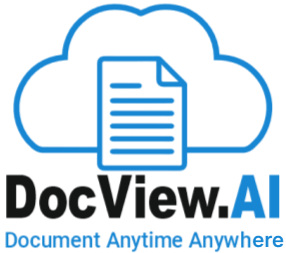Quality Control
The Quality Control (QC) module is a critical component of DocView Capture designed to ensure scanned documents are accurate, complete, and ready for downstream processing. It empowers users to visually inspect each document or page and take corrective actions such as splitting, merging, deleting, or annotating to maintain data integrity and workflow compliance.
It is particularly useful in high-volume scanning environments where scanned content may be inconsistent or contain mixed document types. QC operations allow cleanup and refinement before classification and indexing, reducing downstream errors.
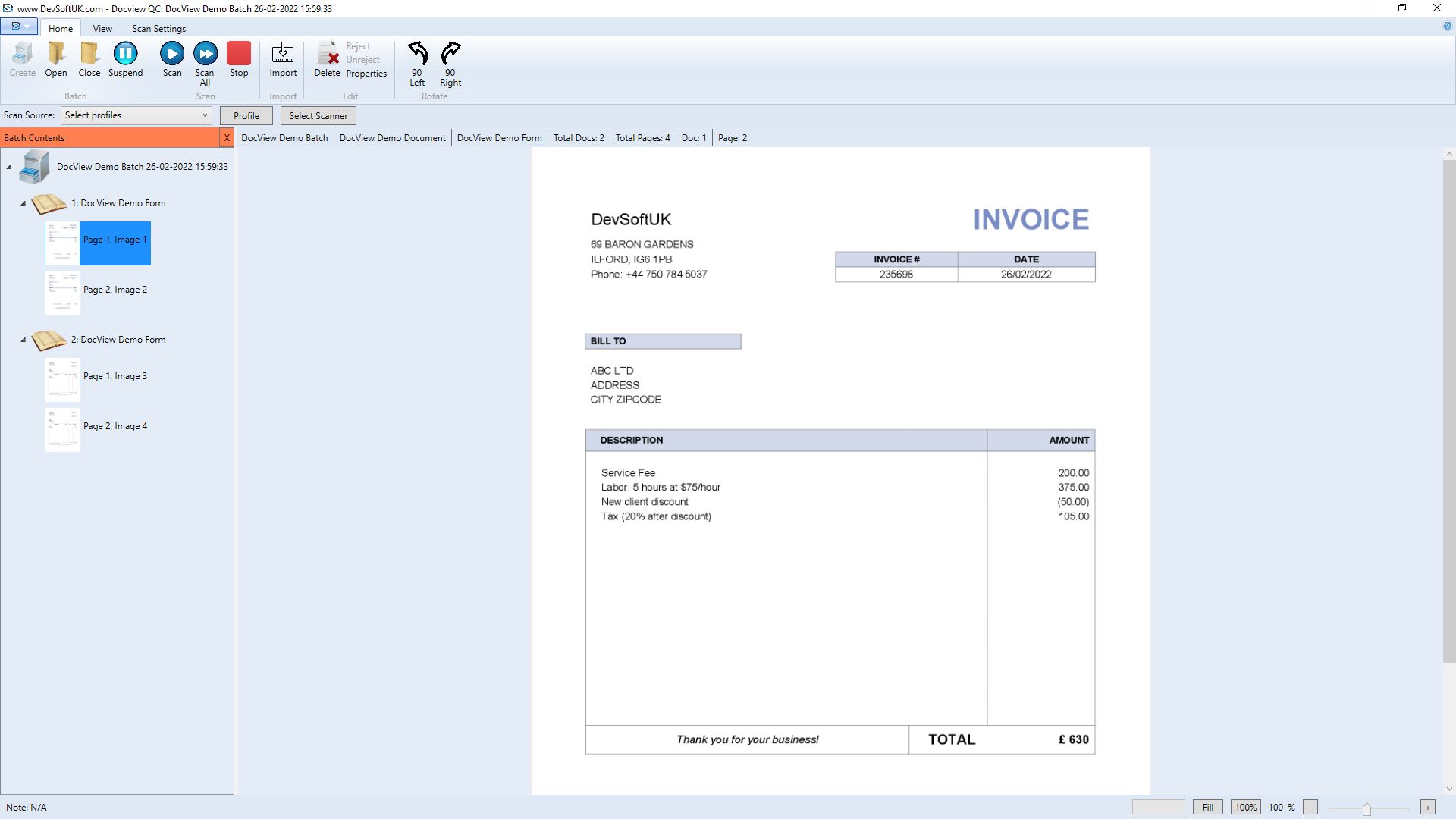
Core Functionalities
Create Document:
Allows users to generate a new document by selecting one or more pages from the batch.
When to Use:When ungrouped or leftover pages are scanned that should belong to a separate document.
During scan quality review, when blank or orphan pages appear at the end.
How It Helps:Ensures no page is left unaccounted for.
Maintains logical document grouping post-scan.
Split Document:Divides a multi-page document into two or more documents based on manual user input or predefined logic.
When to Use:A user scans multiple forms in a single run, and each needs to be split into individual documents.
A single PDF contains multiple submissions/forms.
How It Helps:Separates logically distinct content for accurate classification.
Makes large scanning jobs manageable.
Delete Document(s)/Page(s):Removes unwanted, blank, or irrelevant documents or pages from the batch.
When to Use:During QA when blank separator pages are still present.
If a page was double-scanned or is unrelated.
How It Helps:Reduces noise in the indexing process.
Improves data quality and ensures only relevant pages proceed.
Reject Document(s)/Page(s)Flags documents or pages as invalid so they can be excluded from processing but retained for audit or rework.
When to Use:If a document is incomplete, blurred, or contains wrong content.
If a document belongs to another workflow (e.g., HR instead of finance).
How It Helps:Maintains audit compliance without permanent deletion.
Allows downstream teams to act on rejection reasons.
Merge Multiple DocumentsCombines two or more documents into a single document in the correct order.
When to Use:When a large document was scanned in parts.
If a cover letter and form were split but belong together.
How It Helps:Maintains document context and sequence.
Supports intelligent reordering and reclassification.
Tools Available:Visual drag-and-drop sequence editor.
Preview pane for merged result.
Add Notes to DocumentsAttaches internal comments or flags to documents for collaborative processing or future reference.
When to Use:To highlight missing data, poor scan quality, or required verification.
To inform the indexer or validator of a known issue.
How It Helps:Enables multi-role collaboration within the workflow.
Creates a communication layer within the document lifecycle.